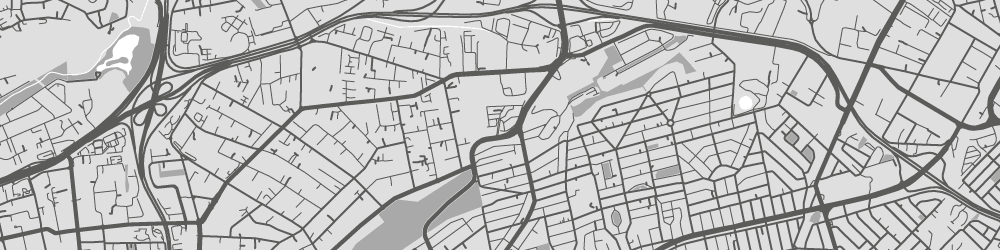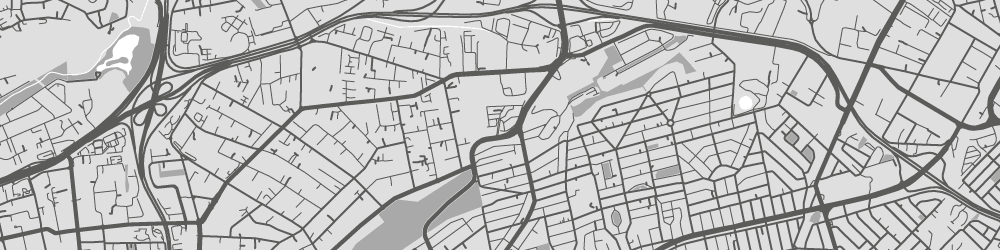Follow the steps below to enable pop-ups and complete your download:
1. Notice the Blocked Pop-Up 🚫
After clicking Print, if no download starts and you see nothing new, look for a pop-up blocked icon in your browser’s toolbar or address bar.

2. Chrome: Allow Pop-Ups for maps.sagta.org.za 🦊➡️🌐
- Click the pop-up blocked icon (❌🔒) at the right end of the address bar.
- In the menu that appears, select Always allow pop-ups and redirects for https://maps.sagta.org.za/.
- Click Done.
- Click Print again—your file should now download automatically (or open in a new tab).
3. Firefox: Enable Pop-Ups for maps.sagta.org.za 🦊➡️🌍
- Click the shield or pop-up blocked icon (🚫) in the left side of the address bar.
- Choose Allow pop-ups for maps.sagta.org.za.
- A confirmation badge will appear—refresh the page if needed.
- Click Print again to trigger the download.
4. Download & Save Your Map 💾
- Once pop-ups are enabled, clicking Print will open a new tab or window with your map.
- Click the Download or Save button in the new tab.
- Choose a folder on your computer and click Save.
✨ You’re all set! Your map will now download automatically whenever you print!